I'm putting this here in the hope of saving some other poor soul the hour I lost this afternoon while playing around with a fresh Visual Studio 2013 Preview installation (Visual Studio Version 12).
I created a new Web Application (MVC Template) and pressed F5 to start it in debug mode.
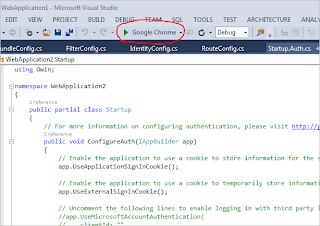 |
| Launch a new web application from within Visual Studio |
I was immediately presented with the following error dialog from within Visual Studio.
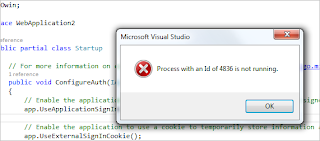 |
| Microsoft Visual Studio. |
| Process with an Id of xxxx is not running. |
|
|
|
|
| |
I also saw the following text in my debug console window:
The program '[xxxx] iisexpress.exe' has exited with code 0 (0x0)
The problem turned out to be an incorrect configuration for an IIS Express application pool setting which I found in my
\users{your username}\mydocuments\IISexpress\config applicationhost.config configuration file.
 |
| The managedRuntimeVersion was mis-configured by default |
I needed to change the framework version for the default app pool to match the current framework version that is installed for .NET 4. In my case, that meant changing the version to v4.0.30319.
Thank you!!! I had already tried many methods from multiple sites... this one worked!
ReplyDeleteThis worked great! I'm running windows 8.0 with Visual Studio 2013 Professional. Thank You!
ReplyDeleteSolution from http://gauravmantri.com/2013/02/05/workaround-for-iis-express-crashing-when-running-windows-azure-cloud-service-web-role-with-multiple-instances-in-windows-azure-sdk-1-8-compute-emulator/ did NOT work, but yours did!! Thanks!!
ReplyDeleteIt worked for me.
ReplyDeletei had a solution / project from visual studio 2017 and i had to debug in on machine where i had visual studio 2015. i checked a lot of articles but nothing worked. apparently i changed the .net framework version from 4.5.2 to 4.6 and and back to 4.5.2. and it worked. hope this will help other too.
ReplyDelete